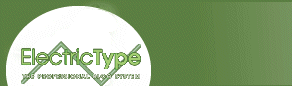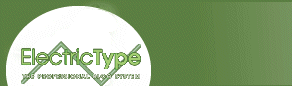OK, so you've determined your animation is ripe for Flash conversion. The first thing to do is digitize your footage. Hook the video outputs of your VTR (Videotape Recorder) to the video input of you computer's videocard, open up your video-editing software, and record the movie onto disk. Which brings us to my first big mistake.
When I first set out to digitize the "No Neck Joe" animation, I decided on a base size of 640 by 480 pixels (which is roughly the resolution on your television set). However, because I'm lazy, careless, and a bad person, I forgot to check my settings in Premiere and accidentally digitized the movie at half the intended size, or 320 by 240 pixels. And I didn't notice that I'd done so until much, much later than I should have. Embarrassing? You bet, but I try to view such things constructively, and as you'll see later on in this article, it could have been much worse.
Once the animation was digitized, I began the process of reducing its file size. I created still images of every keyframe in the animation (a keyframe is simply a frame in which something of note happens). So I went through the animation, frame by frame, until I encountered a change of any sort. If Joe glanced from center to left, I saved that frame as a still. If Joe moved his arm slightly, I made a still image of that frame, and so on. If this sounds like tedious work to you, that's because it is. I got lucky, however, since my animation was simple and didn't require all that many keyframes. Even so, I produced over one hundred different still images for one 45-second animation. Was it worth it? I think so. I couldn't have achieved anything close to the quality of results that I did without them. Plus the process helped me become intimately acquainted with the animation as a whole, which can be good practice for the aspiring animator.
When I exported the still images out of Premiere, they were automatically saved as PICT files. Unfortunately, Flash will not import PICT images. And this is where I made mistake number two: opting not to use DeBabelizer's batch conversion process to double the image size (remember my first mistake?) and convert the PICT images to GIFs in one fell swoop. Instead, I manually made these changes in Photoshop every time I needed a new image. On the one hand, this gave me a degree of control over each individual image that wouldn't have been possible had I used DeBabelizer. On the other hand, it was a monumental waste of my time. Live and learn, live and learn.
After hours and hours spent getting all the associated media ready, I was finally ready to begin the actual conversion work in Flash.
next page»