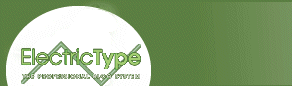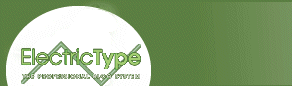Ready to upload some files to your site?
The first thing you'll want to do is create a link to your Web site in the Site Manager. Pull down the Site Manager from the File menu, highlight the Personal FTP Sites folder, and click the Add Site button. Put My Cute Site — or whatever — in the Site Label box, then enter your FTP or Web-server location into Host Address. Usually this will take the form of ftp.your_isp.com. Hit Tab, and enter your user ID and password, which should be identical to the ID and password you use to make your PPP connection, assuming you connected to the same ISP that's hosting your site.
CuteFTP will automatically toggle the Login Type from Anonymous to Normal when you enter an ID. Likewise the program is intelligent enough to detect what kind of files you're uploading: ASCII for a text file or binary for an image of, say, your friend's pet squirrel. On the rare occasion it guesses wrong, however, you can manually specify the file type. Otherwise, leave Host Type set to Auto-Detect.
You'll want to specify Initial Local and Remote Directories. The Initial Remote Directory is where your actual Web site resides on the remote server — you'll have to type that in by hand. Specifying the Initial Local Directory is akin to specifying a particular start-up folder in a word-processing program. If you aren't already storing all your Web site's files under one main directory, now you have a reason to do so. Your Initial Local Directory can be any folder on your PC, and CuteFTP has a button right next to the dialogue box — yes, that's it, the freaky button with three mysterious dots on it — that gives you a Windows interface to make the selection as natural as any other computer task.
In the unlikely event you're transferring only certain types of files, you might have reason to create some filters. Say you've found a huge directory of images but you're only interested in GIFs. Select Filter from the Directory menu, type in "*.gif" in the Filter Mask box, toggle the radio button to Remote filtering and click OK. CuteFTP will then filter out all the JPEG, TIFF, and other image formats, delivering only the GIFs. But if you leave the predefined filters blank you're more likely to avoid unnecessary confusion.
To finish adding your Web site to the Site Manager, click OK, then click Connect to log on. Just as in an anonymous FTP connection, the files on your local PC will appear on the left side of the screen while your Web site files from the remote server will appear on the right side. Single files can be transferred simply by doubleclicking on them. Multiple files can be transferred by Shift-clicking or Control-clicking selections, then dragging them from one side to the other. You can also select files from diverse directories for a single transfer by taking advantage of the Queue feature.
If you're unsure about the contents of single file, avail yourself of the View option. Highlight the questionable file, right click, and choose View. The contents of the file will be displayed in Windows' Notepad unless you've specified a different viewer under the Options Settings.
A final super-convenient feature for correcting typos or making other small changes to a single Web page is the Edit option. A single right-click will send the remote file straight into your local HTML editor as specified in the Options Settings. Edit, save, and upload the file all in one single action.
And voilá! Your pages are now up and ready for all the world to marvel at. Cute, no?
next page»