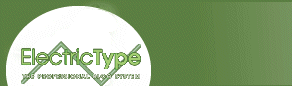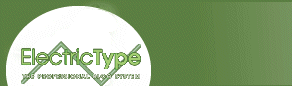Floating frames have borders by default — meaning, if you don't
instruct the browser to do otherwise, it will place a border around your
frame. But you can alter border thickness by invoking the almighty
frameborder attribute, which is defined in terms of pixels.
<iframe width=150 height=200 src="blah.html" align=left
frameborder=10> </iframe>
So this floating frame would have a border 10 pixels thick. But if you
set the frameborder to, say, zero, your frame border becomes virtually
invisible.
<iframe width=150 height=200 src="blah.html" align=left
frameborder=0> </iframe>
Think about that for a minute. If you have a frame with an invisible
border smack dab in the middle of your content, how can you tell the
difference between the content outside the frame and the content inside the
frame? The answer is: You can't.
Unless you want to alienate your users or
create an digital art installation liberated from all sensible convention,
you need to find some way of addressing this problem. One way to differentiate the iframe content is to use smart design techniques. For
example, a slightly different background color in your
blah.html document will make the iframe stand out from the
rest of the page. Or you could try using a different font color or size. You can also set the content apart by surrounding it with a distinct margin.
There are two kinds of margins you can set. The external margin is the
space that surrounds the frame. It's set using the hspace and
vspace attributes, which set the horizontal (left/right) and
vertical (top/bottom) margins, respectively:
<iframe width=150 height=200 src="blah.html" align=left
frameborder=10 hspace=10 vspace=10> </iframe>
Internal margins are quite different because they're set, oddly enough,
in the <body> tag of your document. Using the
topmargin and the leftmargin attributes of the
<body> tag, you can offset the internal margin of your
frame window, like so:
<body topmargin=10 leftmargin=5>
Starting from the top left, your document's content will now sit ten
pixels down and five pixels over from the corner of the frame. Even if you don't plan to offset the internal margins, it's a good idea
to define these attributes in the <body> tag anyway. You
can do this by setting both values to zero. If you find your content is too long to fit comfortably within your
frame, you can summon a scrollbar:
<iframe width=150 height=200 src="blah.html" align=left
frameborder=10 hspace=10 vspace=10 scrolling=yes>
</iframe>
Of course, you can also turn off the scrollbar (by setting it to
scrolling=no) or just let the browser decide for itself when the
scrollbar is necessary (by setting it to scrolling=auto).
Now all you have to do is name the elements and make the thing
actually work.
next page»